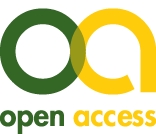ZB MED is increasingly licensing e-books and e-journals for cost-free ZB MED remote access. In addition, we also offer licences that are only available locally in the reading room at the Cologne site.
In our reading rooms in Cologne and Bonn you will find PCs for your research. For internet access at these reading room PCs you need a user card. Word processing programmes are not installed. You can send your research results by e-mail or save them on USB sticks.
At the two front PCs in the ground floor reading room at the Cologne location you will find the so-called "Digital Reading Room". There you have access to digitised works that are still subject to copyright and may therefore only be made accessible to a limited extent.
| Where you are accessing the content from | What you have access to |
| ZB MED remote access from anywhere in Germany with ZB MED library card | e-media licensed for ZB MED remote access |
| ZB MED reading room | e-media licensed for ZB MED reading room e-media licensed for ZB MED remote access |
| Digital reading room - two front PCs in the ground floor reading room | digital copies released with restrictions due to copyright reasons |
Important note on copyright
All users are required to observe copyright regulations. In the case of copyrighted works, users may only make copies of small parts of a work, of small-scale works, or of individual articles released in newspapers or periodicals or made available to the public. Users are not permitted to make copies of books or journals that are essentially complete, nor are they permitted to make copies of graphic recordings of musical works (sheet music).
Copies may be made for the purposes stipulated in § 53 of German copyright law (UrhG). These include, in particular, copies made for one’s own scientific use, as well as copies made for personal use for state examinations and examinations in schools, higher education institutions, non-commercial training and further training institutions, and vocational training institutions. Copies may not be made for the purpose of any direct or indirect financial gain.
Items offered in an electronic format may not be systematically downloaded, forwarded or used for commercial purposes. Users are required to observe the licence conditions applicable in each case.
Copies made for private or other forms of personal use may not be disseminated.
ZB MED negotiates with publishers to obtain rights that go beyond the statutory minimum rights in each case. The licence conditions specify how many pages may be printed and saved on data storage devices. Please contact us by email if you have any questions on the agreements we have made with publishers.
Help! I can’t access the network.
Step 1: Check your browser settings:
Make sure you are not using a proxy server. Check that your browser options are not set to use a proxy server as follows:
- Firefox: Tools → Options → Advanced → Network → “No Proxy”
- MS Internet Explorer: Tools → Internet options → Connections → LAN settings → make sure that "Use a proxy server for your LAN" is NOT checked!
Step 2: Try accessing other items:
Verify that you are also unable to access other items that have a yellow traffic light. As a precaution, experiment with different publishers. Occasionally one publisher's server may be overloaded or offline for maintenance work.
Step 3: Is Adobe Acrobat Reader installed on your computer?
To browse and print PDF files, you will need the Adobe Acrobat Reader software. Alternatively you can try opening the items as HTML files.
Step 4: Do you have cookies activated in your browser?
Most publishers' websites require you to accept cookies. Check that you have cookies activated in your browser as follows:
- Firefox: Tools → Options → Privacy → Set the “Firefox will” option to “Use custom settings for history” → Check the box "Accept cookies from sites"
- MS Internet Explorer: Tools → Internet options → Privacy → Adjust your setting for the Internet zone or click Advanced for further options
Step 5: Do you have JavaScript activated in your browser?
Some publishers require JavaScript to be activated before you can use their website.
- Firefox: Tools → Options → Content → check the box next to “Enable JavaScript"
- MS Internet Explorer: Tools → Internet options → Security → Custom level → enable "Active Scripting"
Step 6: Contact us for help, please send us an e-mail!
To help us try and solve the problem you will need to supply us with the following information via e-mail:
- Which computer (institute and IP address) are you using to access the full texts?
- What are the details of the journal you are trying to access (title, year, issue, article)?
- Are you only having problems accessing this particular item or is it a wider problem?
- For error analysis, a screenshot of the error message is often very helpful.
Occasionally publishers might block access to their data for short periods without our knowledge. We are always grateful to have this brought to our attention. We will do our best to reply to your e-mail as soon as possible.